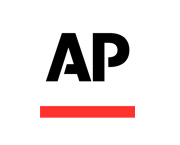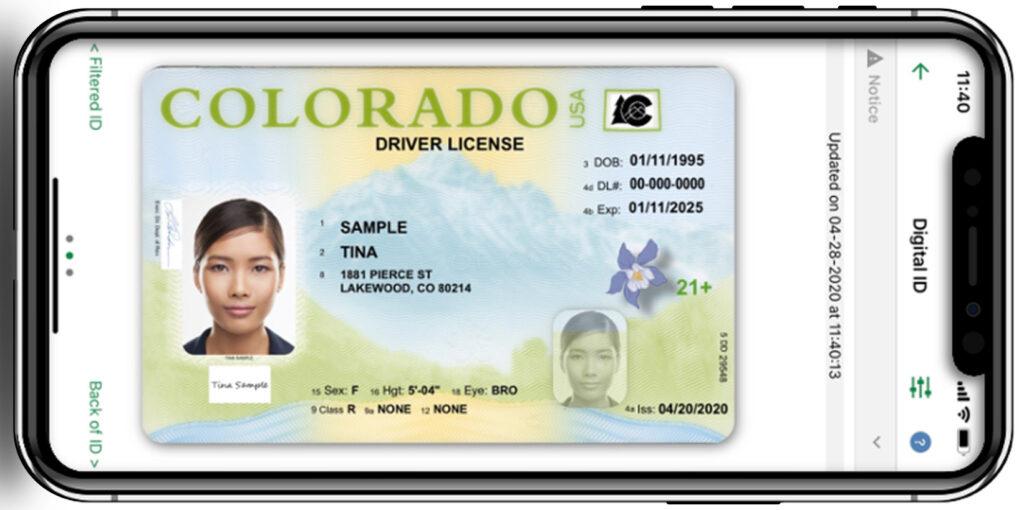
Colorado’s digital ID app for smartphones has an overwhelmingly positive rating: 4.7 stars with more than 25,000 reviews on Apple’s App Store.
The most recent feedback, though, tells a different story: Users have been trashing the myColorado app in recent weeks.
They say they’re having trouble opening and using it, which is a problem because tens of thousands of people are now relying on the app to display their digital COVID-19 vaccination cards at concerts and businesses.
“This app was great (for) the first couple months. But now it’s super glitchy and won’t even open,” read a user comment posted on Sunday. Common glitches include a loop that leaves users stuck at the login screen, an endless “verification” screen and more.
In response, state officials have suggested temporary workarounds and promised to make fixes. Read on for answers to frequently asked questions about how to get the app working — and to learn how to access your digital vaccine card without it.
Rising popularity
State officials say the app has been glitchy, in part, because its popularity is exploding.
“There's a lot of people really trying to use it and there have been growing pains — every week we’re working to make performance improvements, working to make new releases,” said Russell Castagnaro, director of digital transformation for the Governor's Office of Information Technology.
The app first launched in October 2019 as a way to provide digital identity cards for Coloradans. The state added vaccine card capabilities to the app in August.
MyColorado has averaged 90,000 new users per month since the summer, and it has quadrupled its number of users. Of those people, about 230,000 have accessed their vaccine records through the app — with demand driven higher and higher by new vaccine requirements at businesses and venues.
Castagnaro expected some of the more common problems to be resolved with an update in the coming weeks. The app is available on both the Apple iOS and Android operating systems, and it was developed by the state in conjunction with contractors.
How to get started with the app
The myColorado app is free from the App Store or the Google Play store. Once downloaded, you’ll be asked to create an account and scan your Colorado driver’s license.
After logging in, check the “myVaccine Record” section of the app and fill in the requested details. This should deliver your vaccine records to your phone.
The app can display the record in two ways:
- A SMART Health Card, which includes your photo and a QR code. Many businesses can scan this QR code to verify your vaccination.
- Alternatively, tapping the “View Immunization Card” menu will display the regular CDC vaccination record card.
Temporary fixes
State officials have suggested a few temporary fixes to common problems. For more detailed information, refer to the app’s official website.
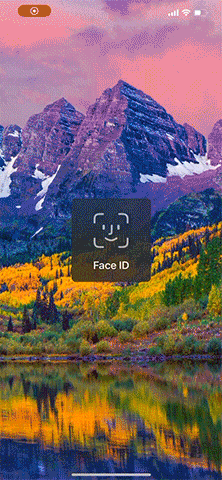
- If you’re stuck in the “Face ID” loop on an Apple device: Cover the phone’s front-facing camera, which will break the loop, and then log in with your username and password. (This glitch was caused by a change in the app, but it should be solved permanently by this little hack. The state aims to fix it in a future update.)
- If you’re stuck on the green “authenticated” screen: Wait for 60 to 90 seconds on this screen, without tapping any buttons, so that the app can load the next screen. Do not push the “back” arrow. If this doesn’t solve the problem ... try again.
- If your digital wallet in the app is blank: Please hold. It may take one to five minutes to load your identity cards. (This glitch results from high demand, according to state officials.)
- If your vaccine record isn’t showing up: Uninstall and reinstall the app.
- If your vaccine record is out of date: Push the “refresh” icon on the myVaccine Record page.
- If you’re still having trouble accessing your vaccine record in the app: Tap the link that says “Please fill out this form” on the top of the myVaccine Record page.
How to save a copy on your phone … so you don’t have to use the app
State officials say you should keep a backup copy of your vaccine record on your phone, just in case the app doesn’t work.
There are a few ways to do this:
- Take a photo of your actual vaccine card.
- Take a screenshot or download the SMART Health Card from the app.
- Take a screenshot or download the regular COVID-19 vaccination card from the app.
Any of those options should work at many businesses, but venues’ individual practices may vary — so state officials advised keeping a digital copy of both the QR code and the regular card on your phone, in addition to the myColorado app.
“The gold standard really is within myColorado,” said Brandi Simmons, spokesperson for OIT. The SMART Health Card that is displayed by the app is internationally recognized and accepted, she added.
How to add your Colorado vaccine record to your digital wallet
There’s also a more recent option: It’s now possible to add your vaccination card to the digital wallet of Apple phones. The process is a little complicated, though.
If you have the latest version of iOS, you can do this:
- Take a screenshot of your vaccine QR code (by pressing the volume-up and power buttons simultaneously while looking at the correct page)
- Open the Photos app and navigate to the “All Photos” tab
- Open the screenshot
- Tap the small icon at the bottom-right of the image; it should turn blue
- Tap the image
- Tap the “Open in Health” link that appears
- Tap the “Add to Wallet & Health” icon
It’s as easy as A-B-C-D-E-F-O-M-G! Alternatively, you can also print out the QR code or display it on a different screen, and then scan it with your phone.
The state hopes to add a much simpler option for exporting to digital wallets, but it’s not clear when that will happen.
“We have a lot of things on the list — we want to address the really super important ones first,” Castagnaro said.
“As with any app out there we will continuously upgrade, push out fixes, learn, and hope adoption just continues to soar,” Simmons said.
Editor's note: This article was updated on Nov. 29, 2021 to correct the spelling of Russell Castagnaro's name and to add more detail about the SMART Health Card.